Virtual Court
Mercer Island Municipal Court conducts virtual court for in-custody hearings only.
How to Attend a Scheduled Virtual Zoom Hearing
For in-custody hearings, follow the directions below to access the virtual courtroom.
Method 1 – Direct Link: Access the Mercer Island Municipal Court Virtual Courtroom or https://us02web.zoom.us/j/3225614373
Method 2 - Enter Data Manually in Web Browser or Zoom App:
Go to zoom.us/join or Download the Zoom App and enter:
Personal Meeting ID: 322 561 4373
Method 3 - Scan QR Code
- On your compatible phone or tablet, open the built-in camera app.
- Point the camera at the QR code.
- Tap the banner that appears on your phone or tablet.
- Follow the instructions on the screen to finish signing in
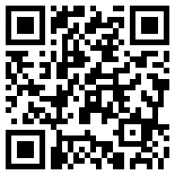
Video Court Tips
Logistics
- To appear by video, you will need a device with an internet connection, video camera and microphone (or a headset with microphone)
- Please check your device at this link prior to the hearing: https://zoom.us/test
- Be sure that your username for the video (Zoom) hearing is the same as the name on the hearing notice you received from the court
- Join the video session 15 minutes before the scheduled hearing time; If you arrive late, you will end up waiting longer.
- Keep yourself muted until the court asks you to speak (mute/unmute yourself by clicking on the microphone icon)
- If you get dropped from the session, please join again.
- If a language interpreter is present, be aware that they might interrupt from time to time to clarify who is speaking
Your Environment
- Make sure that you are in a quiet place; cell phones should be muted, doors to rooms closed and disruptions minimized
- Do not join the video hearing while in a moving vehicle, as internet connectivity can be adversely impacted
- Be aware of the area behind you; make sure it is appropriate, as it will be seen by the judge and other people attending the hearing
- Do not sit directly in front of or behind a window, to minimize glare
